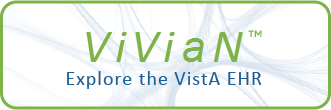| DESCRIPTION |
MANAGER OPTIONS
The check should include Document Definition attributes of the entry
(including Upload characteristics), TIU Document Parameters, and
Business Rules. Consider inherited as well as explicit values. Any
other implicit behavior, local or national, that applies to the entry
must also be checked.
Although there is no harm in coping a Title to ANY document class in the
hierarchy as long as the copy is not activated (since the copy has no
documents), there is no reason to expect that such copies will function
at all, much less function properly. The user should either ensure that
Under the action Copy/Move, users may choose MT to MOVE TITLE, MD to MOVE
they function properly in every way, or delete such copies from the
Document Definition file.
Copy COMPONENTS which have been given a new parent should also be
checked by thoroughly testing the parent title as above. The copy action
leaves the parent title of the copy component inactive. It is the user's
responsibility to test the new parent title and then reactivate it so it
is available to users for entering documents.
Note: Although Action Copy COULD be used to change the behavior of an
DOCUMENTS, C to COPY, or U to UPDATE DOCUMENTS:
entry (i.e. change the copy and inactivate the original), it is better to
use Action Edit or Move and not clutter up the file with inactive entries.
Most behavior can be edited even when the entry is In Use by documents.
Titles can be moved even when they are In Use by documents.
Copying Objects:
OBJECTS are copied from the Sort Option or the Create Objects Option.
Object Abbreviation and Print Name are not copied, since they must be
different from those of the original. If the user does not have
programmer access, the Object Method is not copied since it is an M
field. Since even inactive objects affect the Document Definition action
TRY for titles whose boilerplate text contains the object, objects should
not be copied/created without good reason. They should be thoroughly
tested before being activated.
Action MT Move Title:
MT: A Title may be moved to a different Document Class, for example,
The action Move Title is accessed from the Edit option only, since it
involves only entries in the Document Definition hierarchy.
Action Move Title PERMITS:
Moving TITLES
Moving between DOCUMENT CLASSES WITHIN THE SAME CLASS
Action Move Title DOES NOT PERMIT:
when hospital services are reorganized. Documents defined by the
Moving CLASSES or DOCUMENT CLASSES
Moving COMPONENTS
(The same effect can be achieved by deleting the component as an item
from its parent, and adding it as an item to the new parent. This can
be done even if the component is In Use.)
Moving NATIONAL STANDARD titles
Moving titles which are not in the DOCUMENT DEFINITION HIERARCHY
Moving titles between CLASSES
Moving FAULTY titles (known as faulty to the computer)
Moving titles to FAULTY DOCUMENT CLASSES
title are then updated with the new PARENT DOCUMENT TYPE (field # .04).
Moves which RESULT in FAULTY titles
(For example, suppose Title NURSE NOTE inherits its Print Method from
its document class NIGHT NURSE DOCUMENT CLASS. Suppose DAY NURSE
DOCUMENT CLASS has no Print Method. (This is not a fault since the
titles under it could all have their own Print Methods.) If a user
moves NURSE NOTE from NIGHT NURSE DOCUMENT CLASS to DAY NURSE DOCUMENT
CLASS, then the title lacks a Print Method and becomes faulty.
Documents using the title don't print. In this case, the title must
first be given its own Print Method, and THEN moved.)
The above restrictions are intended to prevent moves between Document
Classes with very different behavior. However, hierarchies vary, and
some structures will still permit risky moves. For example, if Consults
are under Progress Notes, the user can move a nonconsult Title to
Document Class CONSULTS. This sort of move is NOT advised. Anyone
contemplating such a move should carefully read the paragraphs below on
the Consequences of Moves between Very Different Document Classes.
Moving a title automatically inactivates it. Therefore, managers should
move titles only during off-peak hours. After the title is inactivated and
MD: ALL documents defined by a given title may be moved to another
moved under a new Document Class, the MT action attempts to update the
PARENT DOCUMENT TYPE field (#.04) for existing documents of the title.
This may take awhile if there are many documents to update. (If certain
documents were not updated, the user must update them later, using action
Update Documents.) When the action is finished, the title is LEFT
INACTIVE.
Checking the Title:
Since the title has changed position within the hierarchy, its behavior
title, for example, when a little-used title is eliminated in favor of
may have changed. It is the user's responsibility to thoroughly check its
new behavior, and then to reactivate it so it is available for entering
new documents.
The check should include Document Definition attributes of the entry
(including Basic, Technical, and Upload fields), TIU Document Parameters,
and Business Rules. Consider inherited as well as explicit values. Any
other implicit behavior, local or national, that applies to the entry must
also be checked.
a broader title.
It is possible that the Document Definition action TRY might state that
an entry looks OK when it still does not function. For example,
the action TRY may quit without continuing on to let the user enter a
trial document. In such a case, check the title's Document Definition
Fields against a different title that DOES work. (The TRY action checks
that fields EXIST, but does not check whether or not they function
properly.)
Possible Consequences of Moves between Very Different Document Classes:
Some behaviors are explicit, being determined by parameters, Business
Rules, etc.. Others are implicit. For example, a Consult document is
linked to a request when it is created, while a Progress Note document is
not. These differences mean, for example, that one document may belong to
a given cross reference or have a certain field, while another lacks the
field and is not in the cross reference. Furthermore, the entry may have
Business Rules, parameters, etc., which are not appropriate in its new
position. It may also be lacking necessary ones.
C: Titles, components, and objects may be copied, for example, when
Except for updating the PARENT DOCUMENT TYPE field (#.04) for documents of
a title, the COPY/MOVE actions simply move the entry AS IS, making
no attempt to ensure that it functions correctly in its new position. It
is the user's responsibility to determine whether or not a move is
reasonable, and to make all necessary changes to documents, Document
Definitions, and rules/parameters.
This does NOT mean that all moves are dangerous. The more the difference
in behavior and the greater the number of documents a title has, the
greater the risk.
jump-starting a new Document Definition by copying and then editing the
Moves may take awhile if a title has many documents. In the meantime,
existing documents may not function properly, and users may not be able to
enter given Titles.
On the other hand there should be little risk in moving, say, a
Cardiology/Medicine Service Progress Note title from Document Class
MEDICINE SERVICE to Document Class CARDIOLOGY.
Action MD Move Documents:
copy. Title and component copies may be placed under the same parent as
Under this action, users select an old title and a new title. The action
then attempts to move ALL the documents of the old title to the new title.
After a document is moved, its Parent Document Type is updated if
necessary. If some documents are not available for move/update, they can
be moved later using the same action. The old title is then no longer In
Use and can be deleted if desired.
The old title is inactivated while documents are moved, and LEFT INACTIVE.
If the user wants it available for entering documents, the user must
the original, placed under a new parent, or left as orphans.
reactivate it.
Action Move Documents DOES NOT PERMIT:
Moving documents from or to titles that have components
Moving documents to a faulty title
Moving documents between CLASSES
Moving SELECTED documents (To move a particular document from one Title
to another, use Hidden Action CT Change Title for that particular
document.)
The behavior of documents is determined by their title. Therefore, moving
documents from one title to another can affect their behavior. Users are
responsible to make sure the behavior of the target title is appropriate
BEFORE moving documents to it. Anyone contemplating a move between very
different titles should carefully read the warnings under action Move
Title, above.
Action U Update Documents:
U: Documents defined by a particular title are updated with the correct
This action is intended as a possible follow-up to action Move Title. It
will usually not be necessary since action Move Title itself attempts to
update documents defined by the moved title, giving them the correct new
Parent Document Type. However, if a document is not available, then
action Move Title finishes, leaving that document with the old Parent
Document Type. This may affect document behavior. It will cause CWADs to
fail to generate alerts, and conversely will cause nonCWADs to generate
CWAD alerts. It may have other consequences in the future.
PARENT DOCUMENT TYPE (field # .04).
Action U Update Documents is intended for this situation. It updates
every document defined by a certain title to the correct Parent Document
Type. It can be run multiple times if necessary and entails no risk.
OVERVIEW
When Moving or Copying a title, users must be aware that changing
positions in the hierarchy gives an entry NEW INHERITED behavior.
Accordingly, some moves may not be appropriate. It is the user's
responsibility to determine whether or not a given action is appropriate.
DETAILED DESCRIPTION
Action C COPY:
The Copy action prompts for an entry to copy and a new entry name to copy
into. This name must be different from the name of the entry being copied.
The action then creates a new entry with the chosen name and copies the
fields in the Document Definition File 8925.1 into the new entry.
Certain fields require more information on exactly how they are copied:
EMPTY FIELDS - If the original has empty fields, they are copied empty,
NOT as inherited.
Copy/Move is a very powerful action and should be used with great care.
STATUS FIELD - If the original has a Status of Active or Test, the entry
may be copied, but the copy has a Status of Inactive.
NATIONAL STANDARD FIELD - If the original is National Standard, the
entry may be copied, but the copy is not
National Standard.
SHARED FIELD - If a component is Shared, it may be copied but the copy
is not Shared. If the component has subcomponents, new
nonshared subcomponents are created and added to the
It is accessible only through the Document Definitions (Manager)
copy.
ITEMS FIELD - If the original entry has items, the action prompts for
item names to copy into, creates NEW entries for the
items, and adds the NEW items to the copy.
SHARED ITEMS - If a Nonshared entry has a Shared item, the action does
NOT copy the Shared item but merely adds the Shared item
to the copy.
menu [TIUF DOCUMENT DEFINITION MGR]. Like other actions on the
TITLES and COMPONENTS can be copied from the Edit Option or the Sort
Option.
If an entry is copied under the Edit option, the user is asked which
parent to add the copy to, and the copy is added as an item to this
parent. If no parent is selected, the copy is left as an orphan.
Copying an Entry to a New Parent:
If the user is copying a title, then the parent to which the copy is
Manager menu, it disregards ownership. Users are expected to move only
added must be in the hierarchy and must be a document class.
If the user is copying a component, then the parent to which the copy is
added must be in the hierarchy and must be a title or a component. The
parent must be inactive and may not be National Standard or Shared.
If an entry is copied under the Sort option (not the Edit option),
then the title or component copies are left as orphans.
Although orphan titles or components will not appear in the Document
titles or documents for which they are responsible.
Definition hierarchy, they can be still be added to a parent through both
the Sort AND THE EDIT options by selecting action ITEMS for the parent,
then action Add/Create, and then the orphan item.
Checking Copies:
Copy titles which have been given a new parent should be thoroughly
checked before they are activated since their inherited behavior may
have changed.
|