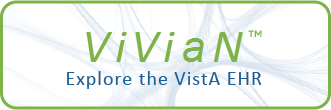| DESCRIPTION |
Function description
Steps
To post a complete note, follow these steps:
Step Action
1 At the Select Item(s): Next Screen//, type PC to access the Post
Complete Note option, and press <Enter.>
2 The next prompt displays: Enter a list or a range of numbers
(shown in parenthesis) to select a suspense record.
3 Type the number for the record you want to view, and press
<Enter.>
4 At the Edit? NO// prompt, type a Y for Yes to edit the note on the
suspense record. The text editor displays for you to type a
free-text note, and the note will be complete with a status of
CLOSED.
5 Press the Num Lock key and the "E" key to exit out of the text
editor and return to continue processing suspense records.
A complete note can be posted when all action has taken place for a
request for a Prosthetic item or service. When a complete note is posted
the status on the suspense record changes from PENDING
(if action has previously taken place on the request) to CLOSED.
|