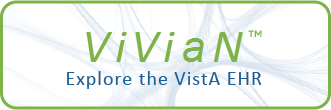| DESCRIPTION |
Function description
Description of item/services.
Steps
To edit a manual suspense, follow these steps:
Step Action
1 At the Select Item(s): Next Screen// prompt, type ED for the Edit
Manual Suspense option, and press <Enter.>
Note: If no changes are required, press <Enter> at the // prompt
to bypass the editing option.
2 Type a number (from the list shown) to select an order, and press
<Enter.>
3 At the STATION: HINES, IL// prompt, press <Enter> or change the
station.
4 At the VETERAN prompt, press<Enter> if the correct veteran name is
shown or enter the correct name.
This option is used to edit a manual Suspense record, not a
5 At the SUSPENSE FORM prompt, press <Enter> to accept the default
option.
6 At the REQUESTOR prompt, press <Enter> to accept the requestor
shown or enter the correct requestor.
7 At the DESCRIPTION OF ITEM/SERVICES: prompt, press <Enter> to
accept the description shown.
8 At the Edit? NO// prompt, type a Y for Yes to edit the
description, and press <Enter.>
9 In the text editor, revise the information as needed.
10 When complete, press the "Num Lock" key + "E" key to exit out of
CPRS electronic record for a patient. The following information for a
the text editor, save the data, and return to the Suspense
Processing list.
suspense record can be edited:
Station
Veteran Suspense form
Requestor
|