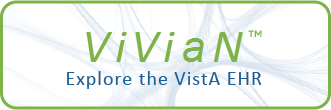| DESCRIPTION |
This is an EXTREMELY POWERFUL option for NATIONAL PROGRAMMERS only. It
to an Override prompt except for the Missing Fields override, as noted
******* Updating Documents, One at a Time *******
This is an ALTERNATIVE to the Update action described above. In some
cases, it may be more convenient to update a single document from
programmer mode rather than using action Update Documents, which updates
ALL documents using the title.
After moving the title, print out global ^XTMP("TIUFMOVEN"_TITLEDA, and
save it. It has the form:
towards the bottom of this message. If Customer Service has altered
^XTMP("TIUFMOVEN"_TITLEDA)=OLDCLASS
^XTMP("TIUFMOVEN"_TITLEDA,DA)="", where
TITLEDA is the IFN in 8925.1 of the moved title
OLDCLASS is the IFN in 8925.1 of the class the title was moved FROM
DA is the IFN in 8925 of the document using the title
Then use DDEF options to look up XDCDA = the IFN of the Document Class the
title was moved TO. Repeat, moved TO.
Now, for every document DA in the above ^XTMP global, call
this option before giving it to someone, they should restore it to its
MTRPT1^TIUFHA8(TITLEDA,DA,XDCDA,OLDCLASS).
When every document has been successfully updated using this call, you are
done.
****** Adding/Deleting Titles which are IN USE ******
If you delete a Title which is IN USE from its parent Document Class, the
documents using it will not function. However, there have been cases
where this is the best way to correct a hierarchy which has been
original condition when the person has finished.
abnormally altered.
When deleting such an item, note the CLASS it was in. Then add it to the
proper Document Class. Then do Update Parent Document Type for the Title.
NOTE: If Parent Document Type is not correct for a document, the document
will not appear properly in Parent Document Type Cross Reference ADCPT. At
present the only known consequence of this is generating/failing to
generate CWAD alerts. However, future changes, national or local, may
create other consequences, so please update this field.
If the Title has changed CLASS under this "move", you will ALSO need to
call the following code: D TLDOCMTS^TIUFHA8(TITLEDA,OLDCLASS), where
TITLEDA is the IEN of the "moved" Title and OLDCLASS is the IEN of the old
Class the title was in. Do this AFTER the title is where you want it in
the hierarchy; it will get its NEW class from its current position in the
hierarchy. This code sets the new class nodes for all documents using
TITLEDA, for cross references APTCL, APTCL38, ACLSB, ACLPT, ACLAU, and
ACLEC. If OLDCLASS is not 0, it first kills the nodes for the old class.
In all other cases, Customer Service is requested to use the option
(Simply reindexing documents will not kill old nodes, since the old class
is unknown to the computer.)
If the Title you are adding as an item was never IN A CLASS, follow the
above instructions with OLDCLASS=0.
NOTE: If a document was never in a class or if it has changed classes
without calling the above code, it may not appear under appropriate
options, e.g., Review Progress Notes. Or it may mistakenly appear under
some other option.
themselves rather than giving it to a site.
******* Moving Consult Titles to Progress Notes ******
These are steps to be followed when moving consult titles which are
already IN USE from CLASS Consults to a new Consults document class under
class Progress Notes.
1) Inactivate class Consults if you have not already done so.
2) Create a new document class ZZCONSULTS under Progress Notes. (Call it,
say, ZZCONSULTS for now so it won't confuse Joel's code which looks for a
CL or DC called "CONSULTS.") Leave it INACTIVE.
3) Set up basic fields, upload fields, TIU document parameters, and
business rules for ZZCONSULTS so that values inherited by titles under it
will be correct. (Technical fields can be set up later, using option TIU
DEFINE CONSULTS.)
4) Check titles presently under Class Consults to make sure you want them
Since this is NOT a site option, please do NOT give instructions for its
all and that they are named correctly.
5) Choose a time when users are not likely to be editing existing
consult documents. Use option TIUF NATL CS UTILITY to move Consult
titles from step 3), one at a time, to DC ZZCONSULTS. If Technical fields
are missing, answer YES when asked if you want to move the title even
though it is missing technical fields. You will take care of these fields
later.
The option then updates document class ZZCONSULTS, the moved title,
use in NOIS, in FORUM group messages, etc.
and the documents using the title. Documents using the title are updated
with the new Parent Document Type (field # .04). Class cross-references
for the document are killed and reset.
If some document was not available (locked) at the time the move code
attempted to update it, you will see a message to that effect when code
has finished moving the title. If so, use option TIUF NATL CS UTILITY
and run action Update documents, under Copy/Move, for its title. You may
have to run it more than once.
may also be used by CUSTOMER SERVICE, AFTER they have consulted with TIU
6) Delete Business Rules and TIU Document Parameters for (old) Consult
Document Classes under (old) Class Consults, and for (old) Class Consults
itself.
7) Delete (old) Consult Document Classes under Class Consults and then
(old) Class Consults itself.
8) Change name of document class ZZCONSULTS to CONSULTS.
9) Rerun option TIU DEFINE CONSULTS. This option was included in patch
TIU*1*4. It should find the new document class CONSULTS and set
appropriate technical fields. Patch TIU*1*4 also includes instructions on
business rules and TIU document parameters for CONSULTS. If they have not
already been set up, do this now. If this option has already been run for
class CONSULTS, those technical fields may be manually copied into
document class CONSULTS as an alternative to rerunning the option.
10) Check existing consult documents. Make sure they display in the CPRS
NOTES tab of the CPRS chart.
This option is the same as TIUFH EDIT DDEFS MGR except much more powerful.
11) Activate document class CONSULTS and then the titles below it. Make
sure you can create a consult note and link it to a consult request from
the NOTES tab of the CPRS chart.
It permits:
Changing entries to/from National Standard
Moving Titles between CLASSES
Changing field OK TO DISTRIBUTE (# .13)
If user answers Yes to an override/bypass prompt, it also permits:
developers.
Editing entries without INACTIVATING them
Adding an item that is IN USE
Deleting an item that is IN USE
Selecting an item of the WRONG TYPE to add to a parent
Moving documents to a faulty Title
Moving a Title to a FAULTY Document Class
Moving a FAULTY Title
Moving a Title which will lack Technical Fields under the move
It does NOT permit:
Most actions on National entries
Adding an item you don't OWN to a parent
Moving DOCUMENTS between CLASSES
Adding ACTIVE items to a parent
Deleting ACTIVE items from a parent
The above actions which are not permitted can still be done by changing
the offending property. For example, to move documents between classes,
first move titles so that the documents are in the same class.
**** Who Should Use this Option *****
WARNING: This tool permits actions under circumstances which are dangerous
and may have never been tested. It is up to CUSTOMER SERVICE to consult
with TIU developers to find out what preparatory/followup actions may be
necessary IN ADDITION TO THOSE LISTED HERE, and to test all actions before
using this option in a live account. Remember that moving entries in the
hierarchy can affect inherited Business Rules, Document Parameters, and
Basic/Technical/Upload Fields, and possibly hard code, for certain
entries.
******* General Instructions for Moving Titles between Classes *********
Moving Titles between Classes should be undertaken only after consulting
TIU developers and/or Customer Service, and in close cooperation with IRM
at the site. It may require programmer expertise.
The option TIUF NATL CS UTILITY takes you into the Edit Document
Definitions screen. Use the Copy/Move action: Move Title. You will be
able to select Document Classes OUTSIDE the original class. This does NOT
If a site has arranged with Customer Service to move Consult Titles from a
require answering YES to an override prompt.
After you move a title, the program will attempt to update documents using
the moved title. If a document is being edited while this program is
attempting to update it, the screen will write the IFN of the document not
updated, the document IFN will be saved as DA in
^XTMP("TIUFMOVEN"_TITLEDA,DA),
and the document will be skipped. The class the Title was moved FROM will
be saved as OLDCLASS in
^XTMP("TIUFMOVEN"_TITLEDA)=OLDCLASS.
separate CLASS to Progress Notes, Customer Service may choose to give this
At the end of the Move Title action, if all documents have been updated,
the screen will so state. If not, the user will be asked to update them
using action U, 'Update Documents'. This Update (as well as the Move Title
action) must be done through this option [TIUF NATL CS UTILITY] in order
to update both Parent Document Type, AND Class cross-references. It may be
necessary to Update more than once. The action so states when all
documents have been successfully updated.
The first global, above, is updated with every Update action, and
option to the person doing the moves. Such persons should NEVER say YES
increases the efficiency of subsequent Updates.
The second global is ESSENTIAL to the process of updating after moving a
title between classes, since it stores OLDCLASS, which is required for
updating cross references.
These globals will exist for 30 days after the title is moved or updated
(or until another national move is done on this title, if that time is
shorter than 30 days). So please finish your updating within that time
period.
|