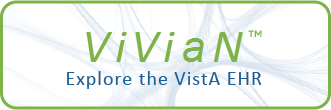| DESCRIPTION |
This parameter may be used to identify which items should appear on the
An ampersand may be used in the name portion to identify a letter that
should be underlined on the menu for quick keyboard access. For example,
to underscore the letter H in Hospital Policy, enter &Hospital Policy as
the name part.
To use submenus on the tools menu, you must place special text in the
caption and action values. Submenus must have action text SUBMENU ID,
where ID is a unique identifier for the submenu. Menu items belonging to
the submenu must specify which submenu they belong to by appending [ID]
tools menu which is displayed by the CPRS GUI. Each item should contain
after the caption. Thus the following entries create a Utilities submenu
with 2 child items:
Utilities=SUBMENU 1
Calculator[1]=calc.exe
Notepad[1]=notepad.exe
To create a nested submenu, you create a submenu that belongs to another
submenu s ID. For example, to create a nested submenu belonging the
above Utilities submenu, you would do the following:
a name that should be displayed on the menu, followed by an equal sign,
Utility Web Sites[1]=SUBMENU UtilWeb
MicroSoft Tools[UtilWeb]=http:\\www.msdn
While submenu IDs at the end of a caption are not displayed on the Tools
menu, this is only true if a corresponding menu ID is found. If no Menu
ID is found, the square brackets and included text will appear as part of
the caption on the Tools menu. This allows for existing bracketed text
to remain displayed.
followed by the command string used to invoke the executable. This
If two submenus share the same menu ID, the second submenu will be
treated as belonging to the first menu.
One point worth noting. If you have a caption of a single dash (or a
single dash followed by a submenu id), it will create a separator line in
the menu or submenu. This is not new functionality, but may not have
been previously documented.
Finally, if more than 30 menu items are assigned to the top level menu
(i.e. they are not part of a submenu), a "More..." submenu will
string may also include parameters that are passed to the executable.
automatically be created at the top of the Tools menu, with additional
menu items spilling into the newly created "More..." submenu. If more
than 30 menu items spill into the "More..." submenu, another "More..."
submenu will be created inside the first "More..." submenu, with
additional menu items spilling into it, and so on, as needed. Note,
however, that there is a limit of 99 total menu items, since you can only
enter an integer sequence number from 1-99 when defining the ORWT TOOLS
MENU parameter.
Some example entries are:
Hospital Policy=C:\WINNT\SYSTEM32\VIEWERS\QUIKVIEW.EXE LOCPLCY.DOC
VISTA Terminal=C:\PROGRA~1\KEA\KEAVT.EXE VISTA.KTC
|