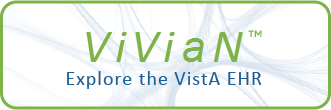| TEXT |
NOTE: This option may or may not be available to you. It depends on
whether or not your site restricts access to this option to users
holding the XMNET security key. For example, if your site requires
users to hold the XMNET security key and you don't hold that key,
you won't be able to use this option.
The Forwarding Address Edit option asks you to enter the following
information:
* Forwarding Address - To what remote address should the mail be routed?
MailMan gives you the opportunity to have your mail automatically
* Local Delivery Flag - Should the mail be sent both remotely and
locally or just remotely?
The FORWARDING ADDRESS field contains the name of the remote address to
which any MailMan messages addressed to you are routed. Only the original
message gets forwarded, replies to messages are not forwarded.
Messages sent by you to yourself are not forwarded.
NOTE: Broadcast messages will be forwarded like any other messages sent to
forwarded to a remote e-mail address. MailMan also gives you the option to
your mailbox. However, since the Secretary's daily broadcast message
on FORUM is sent to all sites, it will NOT be forwarded from FORUM.
The remote address must contain the remote name, an at-sign ('@' Shift-2
key on most keyboards), and the remote domain name (i.e., name@domain).
The entry can be up to 50 characters in length.
The value in the LOCAL DELIVERY FLAG field works in conjunction with the
FORWARDING ADDRESS field. If the FORWARDING ADDRESS field contains a
remote e-mail address, you should also set the LOCAL DELIVERY FLAG field.
continue to receive e-mail at your local address as well.
MailMan gives you two possible entries for this field:
* No Local Delivery (default) - If you have a FORWARDING ADDRESS and you
do not want your messages delivered locally, set the LOCAL DELIVERY
FLAG field to 'Off' (i.e., '0'). Your messages will only be delivered
to your remote addresses.
* Local Delivery On - If you have a FORWARDING ADDRESS and you want your
messages delivered locally as well as remotely, set the LOCAL DELIVERY
FLAG field to 'On' (i.e., '1'). Your messages will be delivered to
both your local and remote addresses.
Also, if you've set the LOCAL DELIVERY FLAG field to continue to receive
mail locally, you may want to choose another MailMan user to act as your
[SURROGATE] so that they can read your local mail.
The MailMan interface provides the Forwarding Address Edit option located
on the Personal Preferences menu to allow you to have your mail
automatically forwarded.
|