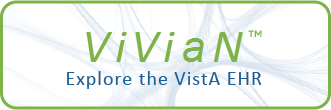| DESCRIPTION OF ENHANCEMENTS |
Patch LR*5.2*218 VISTA BLOOD BANK SOFTWARE DEVICE PRODUCT LABELING
have been changed. A new code for Zebra ZPL II compatible printers has
OPEN EXECUTE: W $C(2),"^PON^LH0,0",$C(3)
CLOSE EXECUTE: S IONOFF=1
DESCRIPTION: Zebra Stripe S-600 Thermal Printer
NAME: P-ZEBRA S-Series 105SE LABEL PTR
RIGHT MARGIN: 0
PAGE LENGTH: 99999
FORM FEED: $C(0)
OPEN EXECUTE: W $C(2),"^PON^LH0,0",$C(3)
CLOSE EXECUTE: S IONOFF=1
been added. Use this code to designate Zebra printers. The label stock of
DESCRIPTION: Zebra S-Series 105SE Thermal Printer
NAME: P-ZEBRA A300 LABEL PTR
RIGHT MARGIN: 0
PAGE LENGTH: 99999
FORM FEED: $C(0)
OPEN EXECUTE: W $C(2),"^PON^LH0,0",$C(3)
CLOSE EXECUTE: S IONOFF=1
DESCRIPTION: Zebra A-300 Thermal Printer
15/16x3 has been renamed 1x3 for clarity.
3. The following VISTA DEVICE file (#3.5) label setting should be/can be
used as an example for ....
NAME: LABLABEL $I: _LTA387:
ASK DEVICE: NO ASK PARAMETERS: NO
SIGN-ON/SYSTEM DEVICE: NO LOCATION OF TERMINAL: LABLABEL
SUPPRESS FORM FEED AT CLOSE: YES *MARGIN WIDTH: 0
*FORM FEED: $C(0) *PAGE LENGTH: 99999
SUBTYPE: P-ZEBRA S500 LABEL PTR TYPE: TERMINAL
LAT SERVER NODE: DSV38 LAT SERVER PORT: PORT_7
VMS DEVICE TYPE: NOT SPOOLED LAT PORT SPEED: 96
The device should be defined and setup in the operating system as
a printer. The following communication parameters have been found
to work well:
baud rate: 9600
stop bits: 1
parity: none
communication handshake: xon/xoff control
All of the above changes have been reviewed by the VISTA Blood Bank
No special jumping or wiring should be required.
It is important that initial configuration and media calibration
be performed on the printer per the printer's user guide before
attempting to print labels.
4. The field PRINTER TYPE (#.02) within the LABEL DEVICE multiple of
the LABORATORY SITE file (#69.9) has been changed. A new code for
Zebra ZPL II compatible printers has been added. Use this code to
designate Zebra printers.
Developer and found to have no impact on the VISTA BLOOD BANK SOFTWARE
Note: Patch LR*5.2*161 introduced this field. This patch had code "2"
represent INTERMEC 4100. In patch LR*5.2*218 this has been changed
to represent INTERMEC 3000/4000 SERIES to reflect the fact that this
software will also work with Intermec 3400/4100/4400 series printers.
Example of setting up this printer in the laboratory software:
Select VA FileMan Option: 1 Enter or Edit File Entries
control functions.
INPUT TO WHAT FILE: LABORATORY SITE//
EDIT WHICH FIELD: ALL// LABEL DEVICE (multiple)
EDIT WHICH LABEL DEVICE SUB-FIELD: ALL//
THEN EDIT FIELD:
Select LABORATORY SITE SITE NAME: MILWAUKEE, WI 53295
Select LABEL DEVICE: LABLABEL// LABLABEL LABLABEL _LTA387:
...OK? Yes// (Yes)
LABEL DEVICE: LABLABEL//
PRINTER TYPE: ZEBRA ZPL II COMPATIBLE// ?
Enter the type of label printer attached to this device.
Choose from:
0 OTHER
1 INTERMEC 3000/4000 SERIES
2 ZEBRA ZPL II COMPATIBLE
PRINTER TYPE: ZEBRA ZPL II COMPATIBLE//
LABEL STOCK: 1X2//
PROBLEM: The patch will add support for label printing within the
ALTERNATE LABEL ENTRY:
ALTERNATE LABEL ROUTINE:
DEFAULT ACCESSION AREA: CHEMISTRY
5. There is no downloading of a label format required for Zebra type
printers. The label format is part of the label printing process.
This is a change from Laboratory's previous experience with Intermec
model printers which require a separate downloading of the label
format prior to label printing.
Laboratory software for Zebra Technologies Corporation thermal printers.
6. A new option Lab Zebra Label Utility [LR BAR ZEBRA UTILITY] is
added by this patch. This option will be added to the menu option
Lab liaison menu [LRLIAISON] by this KIDS install.
NAME: LR BAR ZEBRA UTILITY MENU TEXT: Lab Zebra Label Utility
TYPE: run routine CREATOR: 0
PACKAGE: LAB SERVICE
DESCRIPTION: This option is used to perform several configuration
functions that relate to the Zebra label printers.
STATEMENT
Blood Bank Caution Tag labels are not included in this support.
It allows the user to:
1 Configuration Update
2 Print Configuration Label
3 Adjust Tear Off Position
4 Label Top Position
5 Set Darkness
6 Mode Protection (Stripe printers only)
Some functions are applicable to specific models of Zebra
This software is written to utilize the functions and features of the
printers. Based on the firmware version installed in a printer,
the effect of these functions may vary. Parameters allowed by
these functions may be different due to changes in firmware.
Consult the ZPL II Programming Guide, specific model User's Guide
and Firmware Release Notes for specific information.
ROUTINE: EN^LRBARCFA
UPPERCASE MENU TEXT: LAB ZEBRA LABEL UTILITY
7. It was reported to Lab Development subsequent to release of patch
Zebra Programming Language II - ZPL II(TM).
LR*5.2*161 that depending on label stock and printer alignment,
the 2nd (right side) 1x2 label on the 10 part label stock prints
very close to the left margin when using Intermec 4000 series
printers. The routine LRBARB has been changed to move the
information over 15 dots to the right. This hopefully will provide
enough of a buffer to allow for variation in label stock and printer
calibration and still print legible labels. Site will need to download
format 12 for this change to take affect. Use option Lab Bar Code
Label Formatter [LR BAR CF] to perform this function.
8. NOIS: ATG-1298-31334 reported an undefined error when printing future
collection labels on controls using option Print future collection
labels [LRUFCL]. When printing future collection labels for the
current day and the site has accessioned controls, the option would
error because controls do not have a location entered in file
LAB ORDER ENTRY (#69). This patch corrects this situation by not
attempting to print labels for controls or orders with no location.
9. NOIS: BAY-0999-30794 reported that the option Print single future
collection label [LRUFCLS] would display a misleading message when
RISK ANALYSIS: Changes made by patch LR*5.2*218 have no effect on
attempting to print labels for an order when one of the specimens on
the order has no active tests. This can occur when all tests on a
specimen have been cancelled. The message has been changed to
indicate that only the specimen with no active tests will not be
printed.
10. NOIS: TAM-1299-32916 reported that when the laboratory order number
went over 999,999 that the last digit of the order number was truncated
on the label when printed on Intermec printers. The label formats for
1x2 and 10 part labels for Intermec and Zebra label printers have been
Blood Bank software functionality, therefore RISK is none.
adjusted to print the order number to 7 digits. The text "order #"
which precedes the order number on the label has been standardized
across label formats printed by Intermec and Zebra printers.
The test label available for printing within the Laboratory software
now prints a 7 digit order number.
Associated NOIS
--------------
ATG-1298-31334
BAY-0999-30794
TAM-1299-32916
Test Sites
----------
Chicago HCS
Lebanon VAMC
Maryland HCS, Perry Point Division
EFFECT ON BLOOD BANK FUNCTIONAL REQUIREMENTS: Patch LR*5.2*218 does not
Milwaukee VAMC
North Chicago VAMC
----------------------------
ROUTINE SUMMARY
---------------
The following is a list of routines included in this patch. The second
line of each routine now looks like:
alter or modify any software design safeguards or safety critical elements
<tab>;;5.2;LAB SERVICE;**[patch list]**; Sep 27, 1994
CHECK^XTSUMBLD results
Checksum Checksum
Routine Name Before Patch After Patch Patch List
------------ ------------ ----------- ------------
LR218 N/A 4566190 **218**(Deleted by KIDS)
LRBARA 6240751 3709747 **161,218**
LRBARB 18545310 10237788 **161,218**
functions.
LRBARCF 4094580 3690809 **161,218**
LRBARCFA N/A 7161568 **218**
LRLABELA 2536685 1741393 **161,218**
LRLABELB 6023279 5187746 **161,218**
LRLABELD N/A 3621894 **218**
LRLABELE N/A 6156659 **218**
LRLABELG N/A 1534246 **218**
LRLABLD 8089099 7185434 **65,161,218**
LRLABLD0 9351158 9284158 **1,65,121,161,218**
LRLABLDS 4835286 4940823 **161,218**
LRLABLIO 5515879 4587336 **107,161,218**
INSTALLATION INSTRUCTIONS
-------------------------
The install time for this patch is less than 10 minutes without menu
rebuilding. Install time will be increased if KIDS performs menu
rebuilding. Alerts will be generated and sent to local mail group LMI
when the transport global is loaded, patch installation starts and
POTENTIAL IMPACT ON SITES: This patch contains changes to a file
ends.
This patch can be installed when Laboratory users are on the system.
However the following conditions apply:
- Accessioning/label printing should not be occurring.
- Patch installation needs to be coordinated with the Laboratory
Information Manager (LIM/ADPAC).
NOTE: MailMan and KERNEL patches must be current on the target system to
identified in Veterans Health Administration (VHA) Directive 99-053,
avoid problems loading and/or installing this patch.
1. If any of the above routines are mapped, disable mapping for them.
2. Use the 'INSTALL/CHECK MESSAGE' option of the PackMan menu. This
option will load the KIDS patch onto your system.
3. The patch has now been loaded into a Transport global on your
system. You now need to use KIDS to install the transport global.
group B listing. The changes have no effect in Blood Bank functionality
4. On the 'Kernel Installation & Distribution System' Menu (KIDS),
select the 'Installation' menu.
5. Use the 'Verify Checksum in Transport Global' option and verify that
all routines have the correct checksums.
6. If you wish to preserve a copy of the routines exported in this patch
prior to installation, you should use the 'Backup a Transport Global'
option at this time. You may also compare the routine in your
or medical device control functions. There is no adverse potential to
production account to the routine in the patch by using the 'Compare
a Transport Global to Current System' option. These options are
both found under the 'Installation' menu.
7. Use the 'Install Package(s)' option under the 'Installation' menu
and select the package 'LR*5.2*218'.
When prompted 'Want KIDS to Rebuild Menu Trees Upon Completion of
Install? YES//", choose 'YES'
sites.
When prompted 'Want to DISABLE Scheduled Options, Menu Options,
and Protocols? YES//', choose 'NO'.
8. On a mapped system, rebuild your map set.
9. Routine LR218 will be deleted after successful patch installation
by KIDS.
*****************************************************************************
Below is an example of the dialogue seen during the KIDS install:
Select Installation Option: 6 Install Package(s)
Select INSTALL NAME: LR*5.2*218 Loaded from Distribution 10/8/98@11:2
6:30
=> LR*5.2*218
This Distribution was loaded on Oct 08, 1998@11:26:30 with header of
LR*5.2*218
It consisted of the following Install(s):
LR*5.2*218
LR*5.2*218
Will first run the Environment Check Routine, LR218
--- Environment Check is Ok ---
Install Questions for LR*5.2*218
VALIDATION REQUIREMENTS BY OPTION: There are no required validation
Incoming Files:
69.9 LABORATORY SITE (Partial Definition)
Note: You already have the 'LABORATORY SITE' File.
Want KIDS to Rebuild Menu Trees Upon Completion of Install? YES//
Want KIDS to INHIBIT LOGONs during the install? YES// NO
scenarios to be completed by sites after installing this patch.
Want to DISABLE Scheduled Options, Menu Options, and Protocols? YES// NO
Enter the Device you want to print the Install messages.
You can queue the install by enter a 'Q' at the device prompt.
Enter a '^' to abort the install.
DEVICE: HOME// TELNET VIRTUAL
Install Started for LR*5.2*218 :
February 9, 2000
Oct 08, 1998@11:30:08
Installing Routines:
Oct 08, 1998@11:30:08
Running Pre-Install Routine: PRE^LR218
*** Pre install started ***
--- No actions required for pre install ---
*** Pre install completed ***
Installing Data Dictionaries:
Oct 08, 1998@11:30:10
Installing PACKAGE COMPONENTS:
Installing OPTION
Oct 08, 1998@11:30:11
- Patch LR*5.2*218 will add support for label printing within the
Running Post-Install Routine: POST^LR218
*** Post install started ***
--- No actions required for post install ---
*** Post install completed ***
Updating Routine file...
Laboratory software for Zebra Technologies Corporation thermal printers.
Updating KIDS files...
LR*5.2*218 Installed.
Oct 08, 1998@11:30:12.
Install Message sent #103025
Starting Menu Rebuild: Oct 08, 1998@11:30:12
This software is written to utilize the functions and features of the
Collecting primary menus in the New Person file...
Primary menus found in the New Person file
------------------------------------------
OPTION NAME MENU TEXT # OF LAST LAST
USERS USED BUILT
EVE Systems Manager Menu 34 10/08/98 10/07/98
LRMENU Laboratory DHCP Menu 2 10/07/98 10/07/98
Zebra Programming Language II - ZPL II(TM).
LRWARDM Ward lab menu 1 02/14/89 10/07/98
<****** menu list has been abbreviated for brevity ******>
Building secondary menu trees....
Menu Rebuild Complete: Oct 08, 1998@11:33:05
Complete
Install Completed
End of example install
*****************************************************************************
- It will adjust the label layout of the 2nd 1x2 label on the 10 part label
POST-INSTALLATION INSTRUCTIONS
------------------------------
1. If the site is using either the Intermec or Zebra brand printers,
each printer used to print labels within the Laboratory package needs to be
defined within the Laboratory files. Use FileMan Enter/Edit option to
edit file LABORATORY SITE (#69.9). An example follows:
Select VA FileMan Option: 1 Enter or Edit File Entries
stock when printed on the Intermec 3000/4000 series printer
INPUT TO WHAT FILE: LABORATORY SITE//
EDIT WHICH FIELD: ALL// LABEL DEVICE (multiple)
EDIT WHICH LABEL DEVICE SUB-FIELD: ALL//
THEN EDIT FIELD:
Select LABORATORY SITE SITE NAME: MILWAUKEE, WI 53295
Select LABEL DEVICE: IRM DEVELOP INTERMEC 4100//
LABEL DEVICE: IRM DEVELOP INTERMEC 4100//
PRINTER TYPE: INTERMEC 3000/4000 SERIES// ?
Enter the type of label printer attached to this device.
(see item #7 below).
Choose from:
0 OTHER
1 INTERMEC 3000/4000 SERIES
2 ZEBRA ZPL II COMPATIBLE
PRINTER TYPE: INTERMEC 3000/4000 SERIES//
LABEL STOCK: 1X3// ?
Select the type of label stock loaded in this device.
Choose from:
0 OTHER
1 1X3
2 1X2
3 2.5X4 10 PART
LABEL STOCK: 1X3//
ALTERNATE LABEL ENTRY:
ALTERNATE LABEL ROUTINE:
DEFAULT ACCESSION AREA: CHEMISTRY//
Select LABEL DEVICE:
2. If the site is using Intermec printers and 1x2 or 10 part label stock
then the following formats need to be downloaded to each printer
- It will correct problems reported in NOIS: ATG-1298-31334, BAY-0999-30794,
as appropriate:
1x2 label - formats 3,4,5
10 part label - formats 12,13
Use option Lab Bar Code Label Formatter [LR BAR CF] to perform this
function.
3. If the site will be using Zebra brand printers then review manufacturer's
user guide for installation, setup and calibration instructions.
Adjustments to some printer parameters can be performed via
TAM-1299-32916 (see items #8, 9, 10 below).
Lab Zebra Label Utility [LR BAR ZEBRA UTILITY] option. Review the
option description for further information relating to the capabilities
provided by this option.
1. This software has been specifically tested with the following models:
Zebra Stripe S-600 printer
Zebra Stripe S-500 printer
Zebra Stripe S-300 printer
Zebra A-Series 300 printer
Zebra S-Series 105SE printer
VISTA Laboratory Package patch LR*5.2*218 contains changes to software
Intermec 4100 printer
Specific site equipment was as follows:
Chicago HCS: Zebra S-300 using 1x2 label stock
Lebanon VAMC: Zebra S-500 using 1x2 label stock
Maryland HCS-Perry Point Division: Zebra S-600 using 1x2 label stock
controlled by VHA DIRECTIVE 99-053, titled VISTA BLOOD BANK SOFTWARE.
Milwaukee VAMC: Zebra A300, S-500 and 105SE using 1x2 label stock
Intermec 4100 using 1x2 label stock
North Chicago VAMC: Zebra S-600 using 2.5x4 10 part label stock
Intermec 4100 using 2.5x4 10 part label stock
2. The following VISTA TERMINAL TYPE file (#3.2) printer settings should
be/can be used as examples for ....
Changes include: The fields PRINTER TYPE (#.02) and LABEL STOCK (#.03)
NAME: P-ZEBRA S300 LABEL PTR
RIGHT MARGIN: 0
PAGE LENGTH: 99999
FORM FEED: $C(0)
OPEN EXECUTE: W $C(2),"^PON^LH0,0",$C(3)
CLOSE EXECUTE: S IONOFF=1
DESCRIPTION: Zebra Stripe S-300 Thermal Printer
NAME: P-ZEBRA S500 LABEL PTR
RIGHT MARGIN: 0
within the LABEL DEVICE multiple of the LABORATORY SITE file (#69.9)
PAGE LENGTH: 99999
FORM FEED: $C(0)
OPEN EXECUTE: W $C(2),"^PON^LH0,0",$C(3)
CLOSE EXECUTE: S IONOFF=1
DESCRIPTION: Zebra Stripe S-500 Thermal Printer
NAME: P-ZEBRA S600 LABEL PTR
RIGHT MARGIN: 0
PAGE LENGTH: 99999
FORM FEED: $C(0)
|