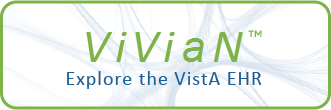| TEXT |
VA FileMan Browser Help for Hypertext Mode
letter 'E'. This is also true for this HELP document which is being presented
clipboard. A range of lines are represented by two numeric values separated by
a colon (:), the wild card (*) may also be used if the entire text is
desired. To append to the existing clipboard text, enter the letter 'A'
as the last character, when entering the range of lines to copy. This
text is then retrieved for word-processing fields, when using VA FileMan's
Screen Editor.
To SPLIT SCREEN, while in Full (Browse Region) Screen mode, press <PF2>
followed by the letter 'S'. This causes the screen to split into two separate
scroll regions.
by the Browser, in hypertext mode. Pressing the letter 'R', returns the Browser
To navigate to the bottom screen, while in Split Screen mode, press <PF2>
followed by pressing the DOWN ARROW key.
To navigate to the top screen, while in Split Screen mode, press <PF2> followed
by pressing the UP ARRAY key.
To return to FULL SCREEN mode, while in Split Screen mode, press <PF2> followed
by the letter 'F'. This causes the entire browse region to return to one Full
(Browse) Screen scroll region.
to the hypertext document.
The BOTTOM STATUS LINE shows that the Browser is in hypertext mode. It
indicates the line numbers that correspond to the bottom text line on the
screen, in the display text section, and provides the total line count. The
screen indicator shows what screen the last line is on and also provides the
total number of screens.
<<<Press 'R' or <PF1>'E' to exit this help document>>>
For help, select, using TAB and press ARROW RIGHT to jump:
* $.%#NAVIGATION^Navigation$.%
* $.%#SEARCH^Search$.%
* $.%#SCREEN^Screen$.%
* $.%#CLIPBOARD^Clipboard$.%
* $.%#HELP^Help$.%
* $.%#EXIT^Exit$.%
* $.%#MORE_HELP^More Help$.%
---------------------------------------------------------------------------
$.$NAVIGATION$.$NAVIGATION:
===========
Select hypertext, left to right and down TAB
Select hypertext right to left and up Q
Invoke hypertext jump, selected ARROW RIGHT
Hypertext jumps are represented in 'bold' text. Press the Tab or 'Q' keys to
Return from hypertext jump ARROW LEFT
Scroll Down (one line) ARROW DOWN
Scroll Up (one line) ARROW UP
Page Down <PF1>ARROW DOWN
Page Up <PF1>ARROW UP
Jump to the Top <PF1>T
Jump to the Bottom <PF1>B
Goto <PF1>G
$.$SEARCH$.$SEARCH:
navigate forward and backward, in order to select a jump. Once a jump is
=======
Find text <PF1>F
Next (occurrence) <PF1>N
Direction-terminate find text with:
-----------------------------------
Down ARROW DOWN
Up ARROW UP
$.$SCREEN$.$SCREEN:
selected, pressing the arrow right key causes the jump to occur. To return to
=======
Repaint screen <PF1>P
Split screen <PF2>S
Restore Full screen <PF2>F
Print document <PF1><PF1>P
Split Screen Mode Navigation:
-----------------------------
Navigate to bottom screen <PF2>ARROW DOWN
Navigate to top screen <PF2>ARROW UP
the previous jump location from the jump, press the arrow left key. On the
Resize Split Screen:
--------------------
Top/Bottom screen larger/smaller <PF2><PF2>ARROW DOWN
Bottom/Top screen larger/smaller <PF2><PF2>ARROW UP
$.$HELP$.$HELP:
=====
Browse Key Summary <PF1>H
More Help <PF1><PF1>H
Print Help <PF1><PF1><PF1>H
return, the selected hypertext represent the previous jump made.
Return to hypertext document, from HELP R
$.$CLIPBOARD$.$CLIPBOARD:
==========
Copy to FileMan's Clipboard <PF1>C
View FileMan's Clipboard <PF1>V
$.$EXIT$.$EXIT:
=====
Exit Browser or help text <PF1>E or "EXIT"
Quit <PF1>Q or <Ctrl-E>
---------------------------------------------------------------------------
$.$MORE_HELP$.$MORE HELP
To GOTO a specific screen or line press the <PF1> key followed by the letter
'G'. This will cause a prompt to be displayed where a screen or line number can
be entered preceded by an 'S' or 'L'. The default is screen, meaning that the
To EXIT the VA FileMan Browser, in hypertext mode, press <PF1> followed by the
'S' is optional when entering a screen number. 10 or S10 will Goto screen 10,
if screen 10 is a valid screen. L99 will go to line 99.
To change the content of the Title Bar, press <PF1> <PF1> ARROW DOWN or ARROW
UP. This function replaces the content of the Title Bar with the text in the
body of the document. Users with programmer access can also use <PF4> 'T', to
permanently change the title of a hypertext document.
To copy text to VA FileMan's Clipboard, press <PF1><PF1>C. This open up a
dialog screen and prompts for a line or range of lines to copy or append to the
|