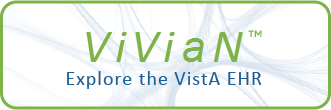| DESCRIPTION |
This utility provides a means of converting existing Unit Dose
Copy will create a copy of the quick order and then, if OR*3.0*350
(CPRS GUI v30.B) has been installed, will prompt you to delete the
originally selected quick order. During the copy process, the user is
prompted to enter a new name for the copied order and the Display Group is
set to Clinic Medications or Clinic Infusions. The Copy action can only
work with one quick order at a time and therefore is limited to a single
selection item from the list of available quick orders.
If you choose to delete the original quick order, the utility will check
for any pointers referencing the selected quick order. If any other items
Medications or IV Medication quick orders (QO) into Clinic Medication or
(menus, orders sets, display group(s), reminder dialog items) are
referencing the selected quick order, the delete action will not be
permitted. If any pointers are found, the utility will display those items
on the screen. If, at some point in the future, the pointers are removed
(i.e. you find that the selected QO is part of an order menu and then you
remove that QO from the menu) you should then be able to manually delete
the QO via the QO editor [ORCM QUICK ORDERS].
MOVE
----
Clinic Infusion quick orders respectively. Upon entering the option, the
Move will modify the selected quick order by changing the Display Group
to Clinic Medications or Clinic Infusions. The Move action allows for
selecting either a single item or a range of items (e.g. 1,3,4-9) to be
converted in succession.
After entering the range of numbers, the user is asked:
"Do you want to MOVE the selected quick order(s)?" The default answer is
NO. The user must answer YES in order to begin the operation. After
entering "YES", the utility will tell the user that the MOVE operation is
in progress and then announce that the operation has completed. "Moving
user is presented with a list of all Unit Dose and IV Medication quick
selected quick order(s)." will appear on the screen during the MOVE
operation. When MOVE has completed, " Done!" will be tacked onto the end
of the display to let the user know the operation has completed.
During MOVE, if a given order dialog is not found, the following message
will be displayed:
"Abort: Order dialog not found - check file entry and try again."
"Order Dialog: " (Name of the offending order dialog will be inserted)
In this scenario, after checking that the selected order dialog is a valid
entry and does not appear corrupted in any way, try the MOVE operation
orders on the system. Personal quick orders are excluded from the list.
again. If problems persist, IT assistance may be required.
For any item in the list, the utility offers two actions: Move, or Copy.
COPY
----
|