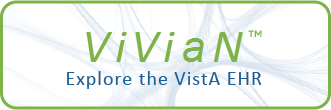| TEXT |
This option allows you to identify active Event Code (EC) Screens that
defined.
To the left of each line in the list box will be a check box. Clicking
on an unchecked box will indicate the record is to be inactivated.
Clicking on a checked box will result in the check box being unchecked,
and no longer a candidate for inactivation.
Whenever one or more check boxes is checked, the 'Apply' button will be
enabled. Clicking the 'Apply' button will result in the display of a
confirmation screen. If the user wants the selected records to be
use a selected EC product code. The EC product code can be a CPT code, a
inactivated, then the 'OK' button should be clicked; all records that
were checked will now be inactivated. If the user does not want to
inactivate the checked records, the 'Cancel' button should be clicked;
the user will then be free to check records, uncheck records or cancel
out of the selection screen.
Once records have been inactivated, a list of inactivated records will
display on the screen. In addition to the 'Print' button being enabled,
the 'Apply' button will now be disabled. To print a hard copy of the EC
Screens that were just inactivated, click the 'Print' button and follow
national EC procedure code or a local EC procedure code.
the printing instructions.
All active EC Screens that use the selected product code will be
displayed in the list box below the selected EC product code, sorted by
unique DSS Unit, Location and Category. The DSS Unit will be displayed
for the first EC Screen that contains the unique value; the Category will
only be displayed if a Category was selected when the EC Screen was
|