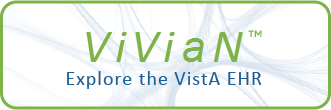| TEXT |
** Active (Current) Event Capture Locations must exist before using this
Capture Management Menu. During data entry, only the procedures defined
in Event Code Screens can be selected. **
This option allows the Event Capture System (ECS) manager to copy a single
EC Screen to one or more other DSS Units. Inactive Event Code screens
cannot be copied.
1. Select an existing DSS Unit.
2. Select "Copy the selected EC Screen to other DSS Unit(s)" from the
Edit menu.
option. Update Location information through the Event Capture Management
3. Select one or more target DSS Units (i.e. the DSS Unit to
which the EC Screen will be copied).
4. From the "Copy Event Code Screen" form, select the desired fields:
Category (optional);
Location (required);
Default Associated Clinic (Enabled if the DSS unit is 'Send to
PCE'. The field is disabled when the DSS Unit is 'Send no
records' or 'OOS').
5. When all desired fields are populated, clicking the "OK" button will
apply all changes, effectively copying the EC Screen to the target DSS
Menu. **
Unit.
6. Clicking the "Skip this EC Screen" button will pass over the presently
displayed record and prompt the user with the next DSS Unit target.
7. Clicking the "Close" button will stop processing and close the form.
Additional EC Screens can be copied by repeating the steps described
above.
** DSS Units must exist before using this option. Add or update DSS
Units through the Event Capture Management Menu. **
** Event Code (EC) Screens define procedure information and must exist
before using this option. Add or update EC Screens through the Event
|