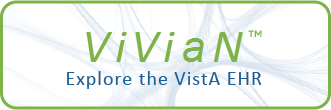| DESCRIPTION OF ENHANCEMENTS |
Patch OR*3.0*420 modifies the existing Pharmacy package in VistA to
Item will be displayed in the Information field in the Medication Order
-----------------
N/A
Templates Associated:
Template Name Type File Name (Number) New/Modified/Deleted
------------- ---- ------------------ --------------------
N/A
dialog once an Orderable Item is selected. Once a dispense drug is chosen
Additional Information:
N/A
New Service Requests (NSRs)
----------------------------
20100311 CPRS LAB MONITORING
(by selecting a dosage in the order dialog), the lab test information
Patient Safety Issues (PSIs)
-----------------------------
N/A
Remedy Ticket(s) & Overview
---------------------------
N/A
Problem:
will be replaced by the National Standard Drug Information found in the
--------
Resolution:
-----------
Test Sites:
----------
James H. Quillen VA Medical Center (Mountain Home)
VA Maryland Healthcare (Baltimore, Loch Raven & Perry Point)
MESSAGE (#101) field of the DRUG (#50) file. This message currently
Tomah VA Medical Center
Edward Hines Jr., VA Hospital
Software and Documentation Retrieval Instructions:
----------------------------------------------------
Software being released as a host file and/or documentation describing the
new functionality introduced by this patch are available.
The preferred method is to retrieve files from download.vista.domain.ext.
This transmits the files from the first available server. Sites may also
shows in CPRS when ordering a dispense drug and is not changed by this
elect to retrieve files directly from a specific server.
Sites may retrieve the software and/or documentation directly using Secure
File Transfer Protocol (SFTP) from the ANONYMOUS.SOFTWARE directory at the
following OI Field Offices:
Albany: fo-albany.domain.ext
Hines: fo-hines.domain.ext
Salt Lake City: fo-slc.domain.ext
modification.
Documentation can also be found on the VA Software Documentation Library
at: http://www4.domain.ext/vdl/
Pre/Post Installation Overview
------------------------------
There are no Pre-installation routines associated with this patch.
Pre-Installation Instructions
-------------------------
This patch may be installed with users on the system although it is
recommended that it be installed during non-peak hours to minimize
potential disruption to users. This patch should take less than 5
minutes to install.
Installation Instructions
-----------------------------
1. Choose the PackMan message containing this patch.
Note: Follow-on work to allow persistence of the lab test information in
2. Choose the INSTALL/CHECK MESSAGE PackMan option.
3. From the Kernel Installation and Distribution System Menu, select
the Installation Menu. From this menu, you may elect to use the
following options. When prompted for the INSTALL NAME enter
OR*3.0*420.
a. Verify Checksums in Transport Global - This option will
allow you to ensure the integrity of the routines that are in
the transport global.
the Medication Order dialog is expected to be addressed in CPRS v32.
b. Print Transport Global - This option will allow you to view
the components of the KIDS build.
c. Compare Transport Global to Current System - This option will
allow you to view all changes that will be made when this
patch is installed. It compares all components of this patch
(routines, DD's, templates, etc.).
d. Backup a Transport Global - This option will create a backup
message of any routines exported with this patch. It will not
backup any other changes such as DD's or templates.
display the most recent associated lab results when a clinician is
4. From the Installation Menu, select the Install Package(s) option
and choose the patch to install.
5. When prompted 'Want KIDS to INHIBIT LOGONs during the install?
NO// Press <Enter>
6. When prompted 'Want to DISABLE Scheduled Options, Menu Options,
and Protocols? NO// Press <Enter>
7. If prompted "Delay Install (Minutes): (0 - 60): 0// enter 0.
In order to monitor lab results, lab tests are associated with an
Post-Installation Instructions
------------------------------
A site Pharmacy CAC/ADPAC will have to set the OR CPRS LAB DISPLAY
ENABLEd parameter to a value of "Yes" using he XPAR MENU TOOLS option
in order for this functionality to be accessed.
Orderable Item using the PSS DRUG ENTER/EDIT option in VistA by entering
a lab test in the LAB TEST MONITOR (#17.2) field of the DRUG (#50) file.
The NSR for this intake addresses the following requirement:
* VHBAO:NEED126: Ability to display laboratory test results, in a single
view, for ordering inpatient and outpatient medications
while viewing the Medication Order dialog in CPRS.
ordering medication using the Computerized Patient Record System (CPRS)
This modification has been implemented locally at the VA centers in
Clarksburg, WV; Hines, IL; Iron Mountain, MI; and Chicago, IL.
This build contains the components for the CPRS Graphical User Interface
(GUI) to display relevant laboratory results in the Medication Ordering
dialog.
To use the features, the following setup steps are advised:
* Establish drug-to-lab mapping relationship using the PSS DRUG
Inpatient or Outpatient Medication Order dialogs. Without this
ENTER/EDIT option. Follow the OUTPATIENT marking pathway to set up a
LAB MONITOR drug. Lab name, specimen type and number of days to look
back are required fields for the program to work.
* If not already set correctly, review the site local terms for SERUM
CREATININE and SERUM SPECIMEN in the CPRS Order Check menus. This is
required for calculation of Creatinine Clearance.
* When the lab requested is "Creatinine", a second line for CrCl will be
returned.
modification, the clinician must look in numerous locations for this
The routine ORWDPLM2 is included. This is a version of the display that
will work as a TIU OBJECT. The object method is:
S X=$$SL^ORWDLPM2(DFN,
$S($G(X0)]"":$P(X0,U),$G(NODE0)]"":$P(NODE0,U),1:""),"^TMP($J,""ORWDPLM2""
)")
The display is wrapped for ease of reading, but the object method must be
entered as part of one single line.
information. The information is important for safe and effective
Patch Components
================
Files & Fields Associated:
File Name (Number) Field Name (Number) New/Modified/Deleted
----------------------- ------------------------ --------------------
N/A
medication management.
Forms Associated:
Form Name File # New/Modified/Deleted
--------- ------ --------------------
N/A
Mail Groups Associated:
Mail Group Name New/Modified/Deleted
--------------- --------------------
N/A
Options Associated:
Option Name Type New/Modified/Deleted
----------- ---- --------------------
N/A
The lab results for the most recent lab test associated with an Orderable
Protocols Associated:
Protocol Name New/Modified/Deleted
------------- --------------------
N/A
Security Keys Associated:
Security Key Name
|