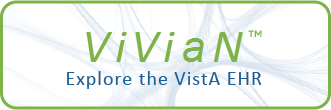| DESCRIPTION OF ENHANCEMENTS |
An undef error was reported when entering a date/time for the Inactive
completion.
Routine Information:
====================
Routine Name: PSGWAOUI
Select Set Up AR/WS (Build Files) Option: INA
1 Inactivate AOU
2 Inactivate AOU Stock Item
CHOOSE 1-2: 1 Inactivate AOU
Enter AOU Inactivation Dates
Select PHARMACY AOU STOCK AREA OF USE (AOU): LYN'S MED ROOM
Date for an AOU. Patch 7 was issued to correct this problem and it
INACTIVE DATE: 8 1@1200 (AUG 01, 1996@12:00)
...One moment, please...
There are items in this AOU that are currently active. You may, at this
time, inactivate all of them as of AUG 1,1996@12:00.
Do you want to do this? Yes// (Yes)
worked for dates other than the first nine days of a month. This patch
Now inactivating all currently active items as of AUG 1,1996@12:00??.??
.??.??.??.
<UNDEF>+18^PSGWAOUI:::4:0:
The error occurs because the date/time response for the inactive date
field of the AOU is entered into the inactivation date field for the items
in the AOU and this field does not allow the entry of time. Patch 7
extracted the first 11 characters of the date/time chosen and this
included the "@" sign on dates for the first nine days of a month. This
patch will take the first piece of the date/time entered with the "@" as
will correct patch 7 and work for all dates in a month. An example of the
the delimiter.
(MWV-0696-20736, ALN-0896-10244, HIN-0896-40381)
This patch will correct this problem.
ROUTINE SUMMARY:
================
The following routine is included in this patch. The second line of the
routine will look like:
error follows:
<tab>;;2.3; Automatic Replenishment/Ward Stock ;;**[patch list]**;4 JAN 94
CHECK^XTSUMBLD results:
Routine Name Before Patch After Patch Patch List
PSGWAOUI 8683714 8672951 7,8
INSTALLATION INSTRUCTIONS:
==========================
This patch may be loaded during regular work hours without
disruption to users. It only affects users of the Automatic
Replenishment/Ward Stock software.
Installation will take less than 5 minutes.
1. Use the INSTALL/CHECK MESSAGE option on the PackMan menu and
answer YES to the prompt 'Want to Continue with Load? YES//'
2. Review your mapped set. If the routine listed in the
Select Automatic Replenishment Option: SUPervisor's Menu
ROUTINE INFORMATION section is mapped, it should be removed
from the mapped set at this time. The patched routine is not on
the recommended mapping list.
3. From the Kernel Installation and Distribution System Menu, select
the Installation menu.
4. From this menu, you may elect to use the following options
(when prompted for INSTALL NAME, enter PSGW*2.3*8):
a. Backup a Transport Global - this option will create a backup
message of any routines exported with the patch. It will NOT
backup any other changes such as DDs or templates.
b. Compare Transport Global to Current System - this option will
allow you to view all changes that will be made when the patch
is installed. It compares all components of the patch
(routines, DDs, templates, etc.).
c. Verify Checksums in Transport Global - this option will
allow you to ensure the integrity of the routines that are in
the transport global.
5. Use the Install Package(s) option and select the package
PSGW*2.3*8.
6. When prompted 'Want to DISABLE Scheduled Options and Options?
Select Supervisor's Menu Option: SET Up AR/WS (Build Files)
YES//', respond YES. When prompted to select the options you
would like to place out of order, enter the following:
PSGW AOU INACTIVATION Inactivate AOU
7. MSM sites: Please ensure you answer YES when asked if you want
to move the routines to other systems and indicate the appropriate
CPUs. Alternately, you can wait until the installation is
complete and move the routines listed in the ROUTINE INFORMATION
section to all systems.
8. If routines were unmapped as part of step 2, they should be
returned to the mapped set once the installation has run to
|