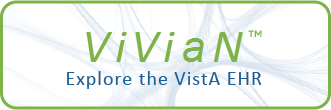| RMPO EDIT PATIENT |
action |
|
|
D EN01^RMPOLM1 |
|
| RMPO BILLING MENU |
menu |
|
|
|
|
| RMPO EDIT BILLING TRANSACTION |
action |
|
|
D EN02^RMPOLM1 |
|
| RMPO ACCEPT BILLING |
action |
|
|
D EN03^RMPOLM1 |
|
| RMPO UNACCEPT BILLING |
action |
|
|
D EN04^RMPOLM1 |
|
| RMPO POST BILLING |
action |
|
|
D EN07^RMPOLM1 |
|
| RMPO DISPLAY 2319 |
action |
|
|
D EN06^RMPOLM1 |
|
| RMPO DELETE LETTER LIST ENTRY |
action |
|
|
D EN02^RMPOLG |
|
| RMPO LETTER MAIN |
menu |
|
|
|
|
| RMPO PRINT PATIENT LETTERS(1) |
action |
|
|
D ^RMPOLF0A |
|
| RMPO LETTER TYPE MAIN |
menu |
|
|
|
|
| RMPO MANAGE LETTER |
action |
|
|
D EN01^RMPOLY |
|
| RMPO EXIT LIST |
action |
|
|
S ^TMP($J,RMPOXITE,"EXIT")=1,QT=1 |
|
| RMPO CLOSE BILLING |
action |
|
|
D SIGNOF^RMPOPST2 |
|
| RMPO PRINT PATIENT LETTERS(2) |
action |
|
|
D EN02^RMPOLY |
|
| RMPO EXIT |
action |
|
|
Q |
|
| RMPO HIDDEN ACTIONS |
menu |
|
|
|
|
| RMPO CHANGE VIEW |
action |
|
|
D EN08^RMPOLM1 |
|
| RMPO QUIK EDIT |
action |
|
|
D EN09^RMPOLM1 |
|
| RMPO ADD BILLING PATIENT |
action |
|
This protocol allows user to add a patient for billing. |
D EN10^RMPOLM1 |
|
| RMPO PRINT ONE PATIENT LETTER |
action |
|
|
D ^RMPOLF0 |
|
| RMPO ADD PATIENT TO LIST |
action |
|
|
D ADD^RMPOLG |
|
| RMPO DELETE BILLING PATIENT |
action |
|
This protocol allows user to delete patient from billing. |
D EN11^RMPOLM1 |
|
| RMPR ELEC REQ |
menu |
|
|
|
|
| RMPR 2319 DISPLAY |
action |
|
|
D DIS^RMPREO23 |
|
| RMPR SUSP VIEW REQ |
action |
|
This will allow you to view the Suspense Request. |
D VIEW^RMPREO23 |
|
| RMPR SUSP VIEW 2319 |
action |
|
This will allow you to view the Patient 10-2319 Form. |
D VIEW23^RMPREO23 |
|
| RMPR POST INIT ACTION |
action |
|
Function description To post an initial action note on a consult, follow these steps: Step Action 1 At the following prompt: Select Item(s): Next Screen//, type PI to access the Post Initial Action option, and press 2 The next prompt displays: Enter a list or a range of numbers (shown in parenthesis) to select a suspense record. 3 Type the number for the record you want to post an initial action note, and press 4 At the next prompt, Edit? No//, type a Y for Yes to create a new note. 5 The text editor displays for you to type a free-text note. Press the "Num Lock" key and the "E" key to save the data and exit out of the text editor. You will then return to continue processing suspense records. An initial action note can be posted on a suspense record. This signifies that some form of action has taken place. The status changes from OPEN to PENDING and will remain in this status until all action is completed. Steps |
D IACT^RMPREO23 |
|
| RMPR POST OTHER NOTE |
action |
|
Function description To post an additional note to the suspense order, follow these steps: Step Action 1 At the Select Item(s): Next Screen//, type OT to access the Post Other Note option, and press 2 The next prompt displays: Enter a list or a range of numbers (shown in parenthesis) to select a suspense record. 3 At the Edit? NO// prompt, type a Y for Yes to edit the note on the suspense record. The text editor displays for you to type a free-text note 4 Press the "Num Lock" key and the "E" key to exit out of the text editor, save the text, and return to continue processing suspense records. Using the Post Other Note (OT) option, an additional note can be posted on a request to signify that some action has taken place after the initial action. The status remains PENDING until the order is complete. Steps |
D OACT^RMPREO23 |
|
| RMPR POST COMPLETE NOTE |
action |
|
Function description Steps To post a complete note, follow these steps: Step Action 1 At the Select Item(s): Next Screen//, type PC to access the Post Complete Note option, and press 2 The next prompt displays: Enter a list or a range of numbers (shown in parenthesis) to select a suspense record. 3 Type the number for the record you want to view, and press 4 At the Edit? NO// prompt, type a Y for Yes to edit the note on the suspense record. The text editor displays for you to type a free-text note, and the note will be complete with a status of CLOSED. 5 Press the Num Lock key and the "E" key to exit out of the text editor and return to continue processing suspense records. A complete note can be posted when all action has taken place for a request for a Prosthetic item or service. When a complete note is posted the status on the suspense record changes from PENDING (if action has previously taken place on the request) to CLOSED. |
D CACT^RMPREO23 |
|
| RMPR SUSP ADD MANUAL |
action |
|
Function description To add a manual suspense, follow these steps: Step Action 1 At the Select Item(s): Next Screen//, type AD, and press 2 At the PROSTHETIC SUSPENSE DATE RX WRITTEN, you can enter T for the current date or T - # (number of days the request was actually made), and press . 3 At the Requestor prompt, type the physician name, and press 4 At the Edit? NO// prompt, type Y for Yes to edit the note. 5 Type a free-text note in the text editor. 6 Press the "Num Lock" key and the "E" keys simultaneously to exit the text editor. A manual suspense record can be added to Prosthetics for a request for an item or service. Steps |
D AMAN^RMPREO23 |
|
| RMPR SUSP EDIT MAN |
action |
|
Function description Description of item/services. Steps To edit a manual suspense, follow these steps: Step Action 1 At the Select Item(s): Next Screen// prompt, type ED for the Edit Manual Suspense option, and press Note: If no changes are required, press at the // prompt to bypass the editing option. 2 Type a number (from the list shown) to select an order, and press 3 At the STATION: HINES, IL// prompt, press or change the station. 4 At the VETERAN prompt, press if the correct veteran name is shown or enter the correct name. This option is used to edit a manual Suspense record, not a 5 At the SUSPENSE FORM prompt, press to accept the default option. 6 At the REQUESTOR prompt, press to accept the requestor shown or enter the correct requestor. 7 At the DESCRIPTION OF ITEM/SERVICES: prompt, press to accept the description shown. 8 At the Edit? NO// prompt, type a Y for Yes to edit the description, and press 9 In the text editor, revise the information as needed. 10 When complete, press the "Num Lock" key + "E" key to exit out of CPRS electronic record for a patient. The following information for a the text editor, save the data, and return to the Suspense Processing list. suspense record can be edited: Station Veteran Suspense form Requestor |
D EMAN^RMPREO23 |
|
| RMPR CHG PATIENT |
action |
|
|
D CHG^RMPREO23 |
|
| RMPR RECEIVE |
action |
|
|
D EN^RMPRHL7A(.XQORMSG) |
|
| RMPR SUSP CANCEL |
action |
|
Function description Steps To cancel a request, follow these steps: Step Action 1 At the Select Item(s): Next Screen// prompt, type CR for the Cancel Request option, and press 2 Select the record in the list to be canceled (indicated within parenthesis), and press 3 Enter the "Type" of the request or type two question marks to display the available options. 4 After selecting an option from the list, press and the suspense record will be deleted/canceled. Manually entered orders can be canceled through the Cancel Request (CR) option. Orders entered electronically (through CPRS) into Prosthetics can be denied or forwarded only. |
D CANCEL^RMPREO23 |
|
| RMPR DISPLAY |
action |
|
Display CPRS Consult Request with all comments and notes. |
D DDISP^RMPREO23 |
|
| RMPR SUSP CON |
action |
|
Function description Step Action 1 At the Select Item(s): Next Screen// prompt, type PR for the Print Consult option, and press 2 Select the suspense record in the list to be printed (indicated within parenthesis), and press 3 At the Chart Copy (Y/N)? Y// prompt, type NO, and press . 4 At the DEVICE: HOME// prompt, press to print the consult. Print Consult (PR) is used to print a consult or view a consult on a terminal screen. Steps To print a consult, follow these steps: |
D PDISP^RMPREO23 |
|
| RMPR SUSP FORWARD |
action |
|
Function description Note: If an order is forwarded to Rehab for a patient to be evaluated, then the order may be resent to Prosthetics after that for a request for item(s) or service. Steps To forward a CPRS order, follow these steps: Step Action 1 At the Select Item(s): Next Screen// prompt, type FW for the Forward Consult option, and press 2 Type a number (from the list shown) to select an order, and press 3 At the Consult Request Service prompt, enter the service where the consult will be forwarded. 4 At the Edit? NO// prompt, type YES to enter a free-text Completion Note. 5 In the text editor, revise the information as needed. 6 When complete, press the "Num Lock" key + "E" key to exit out of If an order is made through CPRS and sent electronically to Prosthetics, the text editor, save the data, and return to the Suspense Processing list. it can then be forwarded, but not cancelled. If an order is forwarded then a prompt to enter the service the order is being forwarded to will be invoked. The status changes from OPEN to CLOSED in the Suspense list when an order has been forwarded. |
D FORW^RMPREO23 |
|
| RMPR ELEC REQ TO 2319 |
menu |
|
|
|
|
| RMPR SUSP ADD AUTO |
action |
|
Function description To add a manual suspense, follow these steps: Step Action 1 At the Select Item(s): Next Screen//, type AD, and press 2 At the PROSTHETIC SUSPENSE DATE RX WRITTEN, you can enter T for the current date or T - # (number of days the request was actually made), and press . 3 At the Requestor prompt, type the physician name, and press 4 At the Edit? NO// prompt, type Y for Yes to edit the note. 5 Type a free-text note in the text editor. 6 Press the "Num Lock" key and the "E" keys simultaneously to exit the text editor. A manual suspense record can be added to Prosthetics for a request for an item or service. Steps |
D AAUTO^RMPREO23 |
|
| RMPR SUSP ADD CLOTHING |
action |
|
Function description To add a manual suspense, follow these steps: Step Action 1 At the Select Item(s): Next Screen//, type AD, and press 2 At the PROSTHETIC SUSPENSE DATE RX WRITTEN, you can enter T for the current date or T - # (number of days the request was actually made), and press . 3 At the Requestor prompt, type the physician name, and press 4 At the Edit? NO// prompt, type Y for Yes to edit the note. 5 Type a free-text note in the text editor. 6 Press the "Num Lock" key and the "E" keys simultaneously to exit the text editor. A manual suspense record can be added to Prosthetics for a request for an item or service. Steps |
D ACLO^RMPREO23 |
|
| RMPR SUSP ADD CLONE |
action |
|
Function description To add a manual suspense, follow these steps: Step Action 1 At the Select Item(s): Next Screen//, type AD, and press 2 At the PROSTHETIC SUSPENSE DATE RX WRITTEN, you can enter T for the current date or T - # (number of days the request was actually made), and press . 3 At the Requestor prompt, type the physician name, and press 4 At the Edit? NO// prompt, type Y for Yes to edit the note. 5 Type a free-text note in the text editor. 6 Press the "Num Lock" key and the "E" keys simultaneously to exit the text editor. A manual suspense record can be added to Prosthetics for a request for an item or service. Steps |
D CLONE^RMPREO23 |
|